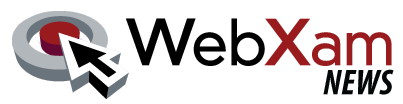The testing screen students see while being assessed is changing, a view of the new interface is available here.
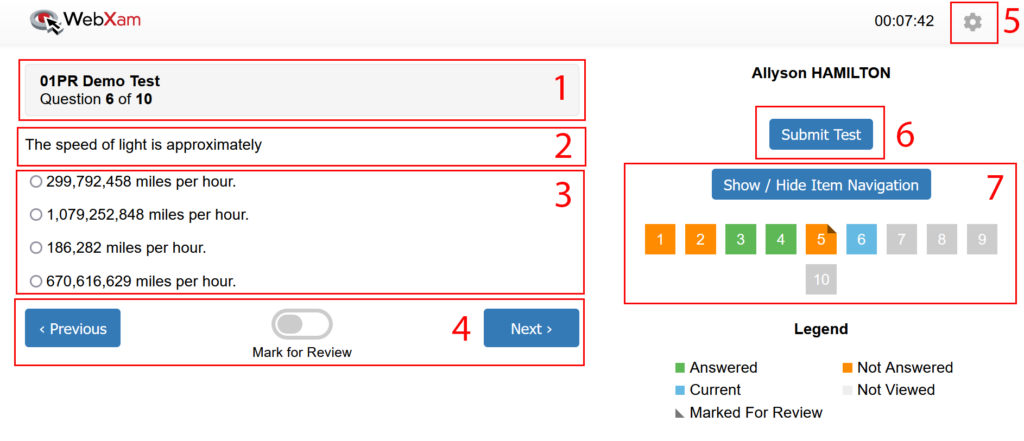
The highlighted areas of the screen are as follows:
- The test the student is taking and their current position in the test
- The question (along with the scenario and image, if any)
- The possible responses
- Quick actions to move to the next or previous question and to mark the current question for later review
- The gear allows access to additional options, such as a Dark Mode and an Emergency Exit, which logs the student out of WebXam in cases where testing cannot continue.
- The Submit Test button to be selected when the student completes the test
- Test Navigation allows the student to navigation to any question on the test with indicators about question status. See the legend below for meanings.
WebXam is updating the testing screen to improve the reliability, responsiveness and usability of the tests for students.