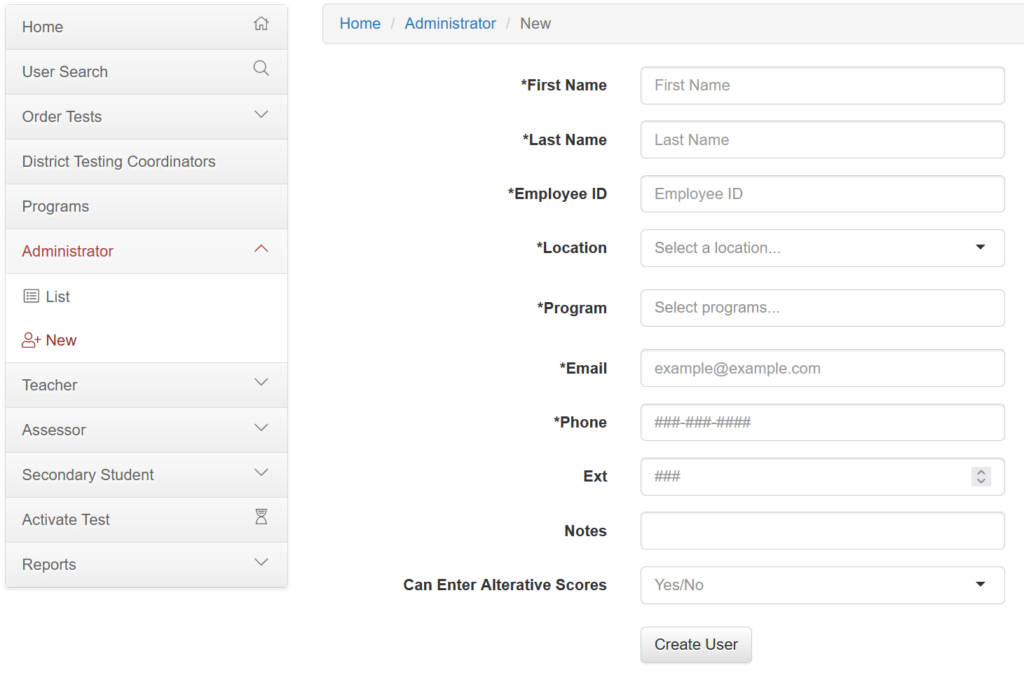Applies to: Administrators
Administrators can be created in 1 of 2 ways:
- A current administrator can create an additional administrator account
- In other cases, contact WebXam support staff for further support.
If you are an administrator and want to create an additional account, here are the steps:
- After logging in to WebXam, select ”Administrator” in the left side navigation pane.
- Select “New”
- The Administrator drop down will auto populate your information. That is who the new administrator will report to. Required information will be shown on the form by *.Employee ID- If the administrator has an Ohio license, please use that. If not, use an internal ID for the particular school district.
- Select “Create User” when done.