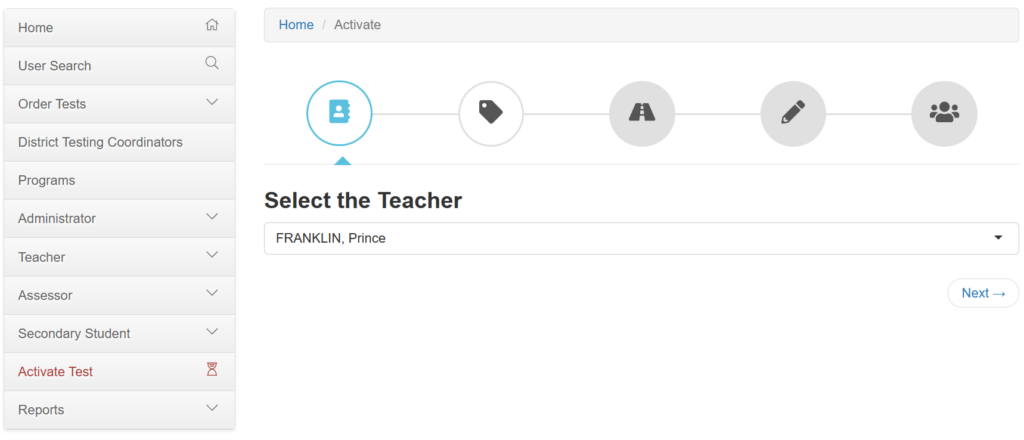Applies To: Administrators, Teachers
To activate any test, select “Activate Test” from the left navigation panel. This will bring up the Test activation wizard. If you are a teacher, the “Select the Teacher” option will default to you and your information. If you are an administrator, select the teacher you are activating a test session for.
After selecting the teacher, the following additional information will be collected:
- Select the test type (Pretest, Post test, Practice Test, or Saved Test).
- Select the program the test you are giving is in.
- Select the course that you are testing.
WebXam will then use the provided information to list all of the students who are eligible to be activated for the chosen test.
Place a checkmark next to the students who will be taking the tests and set the date and time for the test session. **Please note that you can schedule the test activation window to start up to 7 days in advance using the date selection option. When finished, select the activate button.
If the test activation was successful, you will see a green alert that indicates the test is activated. Also, the activation window column will show applicable dates and times. After activation a link is provided to download the students login credentials. WebXam recommends scheduling test sessions in advance, allowing additional time to print the login credentials.