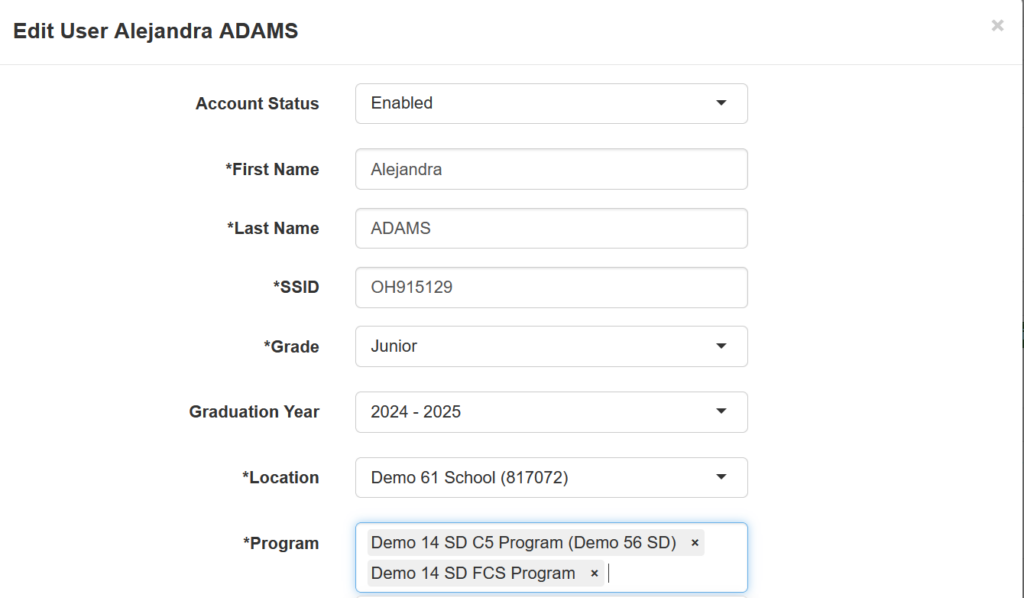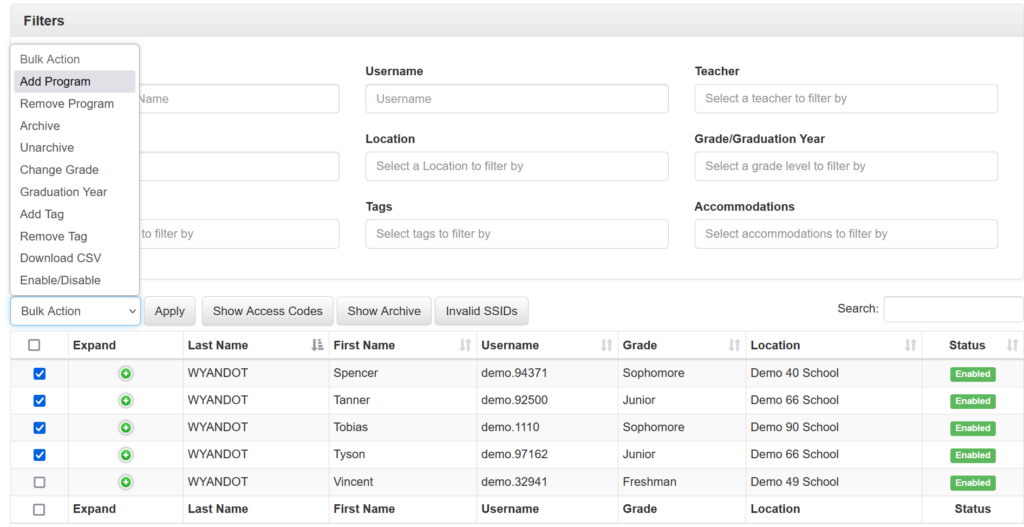Applies To: Administrators, Teachers
To add or remove a program on a student account go to “Secondary Student” on the left navigation panel and select “List”.
You can add a program to 1 student or add the same program to multiple students.
To add a program for 1 student, find the student via the search bar. Once you have the student, select the expand button and select edit user. Scroll down to the Programs Field and add/remove the Program(s) from the pre-populated list. Select save at the bottom to complete the process.
If you need to add or remove the same program to a number of students, select the students you want to add/remove the program to by selecting each student using checkboxes to the left of the Expand Button column. Select the bulk action dropdown, and “Add Program” or “Remove Program”. Then select the Program from the dropdown menu that appears to the right. To take effect, select the apply button.